Research shows that student engagement increases student satisfaction and increases motivation to learn. At the same time, it improves student performance. Some key factors in increasing student engagement are the learning environment and the tools used during the class.
Fortunately, technology has advanced and now wireless classroom presentation systems are an accessible way to combine education with entertainment.
Let’s paint an example for you, you’ve prepared all the materials for the lesson, your slides are ready, and also a few resources, like a video and a song. The problem now is how do you share this content on a larger display? Should you use screen sharing, casting, or mirroring?
Let’s go through the three different casting methods of wireless sharing. Knowing the differences might come in handy to make a better decision while selecting a solution that will satisfy your needs.
Screen Mirroring

Definition
Duplication of your main screen (computer, phone, tablet) onto another display within the same room without needing to use a cable.
As the name suggests, it “mirrors” what’s on your screen onto a TV screen, projector, or another type of monitor in real-time. It is perfect for when you want to share exactly what’s on your screen (computer, tablet, phone) and all the actions (e.g., editing a text document or playing/pausing a video) made from the screen (computer, tablet, phone) to a bigger display which is in the same room.
In the educational environment, it can be used for viewing content like photos, videos, documents, and presentations. It is great for showing step-by-step processes as all your exact actions are shown in real-time. In this way, the students will be able to make questions in a specific context and the professor can highlight specific points.
Requirements
A display (TV, flat panel, or a monitor) that can receive content wirelessly, using either built-in technology or a wireless receiver.
Technologies
- AirPlay for Apple devices.
- Miracast for most modern Windows and Android devices
- Google Cast with Chrome browsers or Chromebook
Advantage
You can mirror your screen when the app you use does not support casting.
Disadvantage
- Unable to conduct multitasks. Everyone will be able to see the same as you do. Thus, if you receive a message from your friend, it will appear on the bigger display at the same time.
- If the phone or table times out and the screen goes blank while still connected to the TV, the same thing will happen to the TV.
Screen Casting
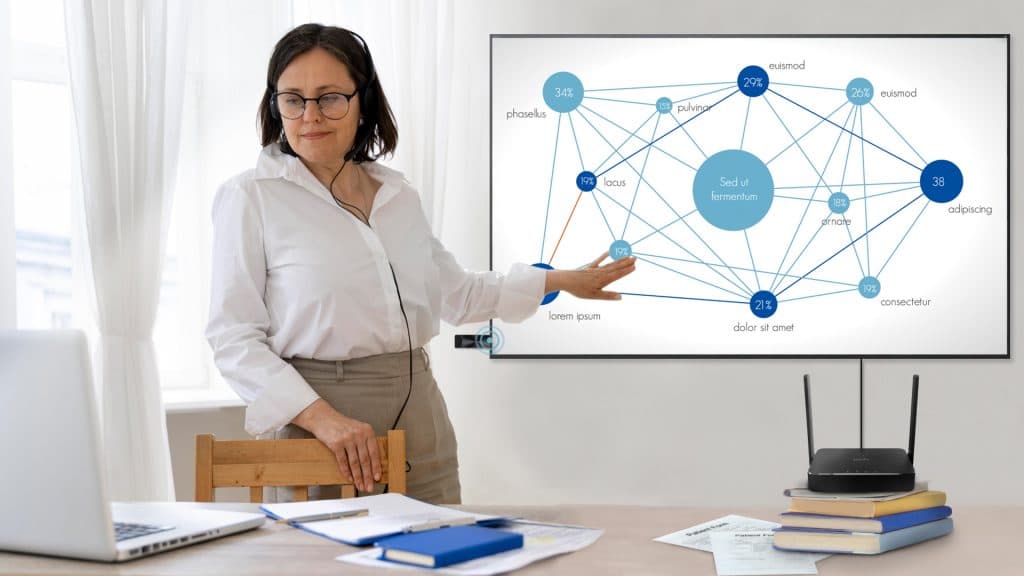
Definition
Screencasting allows you to send pieces of content from source devices to another screen such as a TV. When casting, the content is not usually visible on the device doing the casting. Basically, the content is not being played directly from your device. The device that is connected to the display downloads the content and then plays it into your TV. For example, your phone’s YouTube client may let you cast to the TV, or your photo app might let you cast pictures to your game console.
It’s a perfect solution if you want to do various tasks simultaneously in the same room. In the classroom, it can be used when you play a video or song for your students but you still need to use your device to search for additional class supplementary materials.
Advantage
- Differing from screen mirroring, the display will continue to show the content even though your phone times out and becomes black.
- Once the content has been cast, the phone can be used to do something else, such as checking messages or social media, taking a phone call, or even leaving the room. The content will continue to play on the TV unhindered.
Disadvantage:
Not all the APPs support the feature of screencasting
Technologies
- Google Cast
Screen Sharing
Screen sharing is basically the same as in screen mirroring, except screen sharing can be performed remotely and requires the transmitters and the receivers to have the same software installed. This means you can share what is on your computer/phone/tablet on displays (TVs, projectors, monitors) across the space limitation.
It is a perfect way when students need to collaborate remotely. They will be able to join the same meeting and work together on a project without being present in the same space. Taking the current social restrictions due to COVID-19 into consideration, it has become a useful tool.
Requirements
Both the sender and receiver have the same software or compatible systems.
Advantages
- able to share content across the space limitation
- able to collaborate in real-time
- able to choose which window to show to the other ends
Disadvantage
All the collaborators need to have the same software
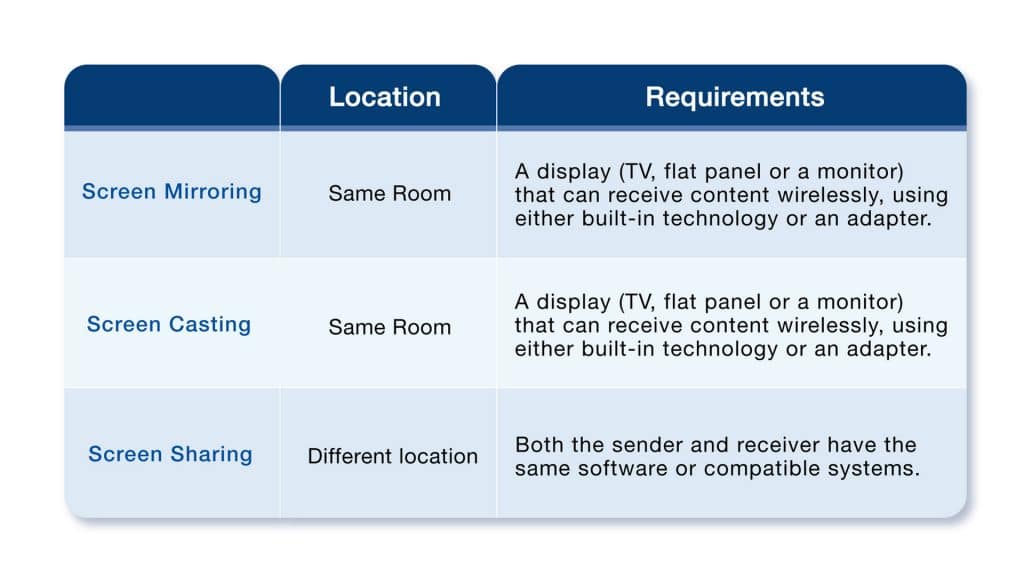
Products fostering interaction in the classroom
EZCast Pro products (like EZCast Pro dongle II and EZCast Pro box II) allow you to mirror or extend your screen with hardware. EZCast Pro’s classroom solution also possesses its corresponding APP. The EZNote feature allows students to take efficient annotations in the slides in real-time. The EZCast Pro solution also enables up to 4 students to share their content at the same time on a screen (the split-screen feature), which highly enhances the efficiency of the class. What can also be mentioned here is that EZCast Pro has also developed the unique Miracast Split Screen capability, allowing Windows or Android users to take advantage of the feature of split-screen more easily.


