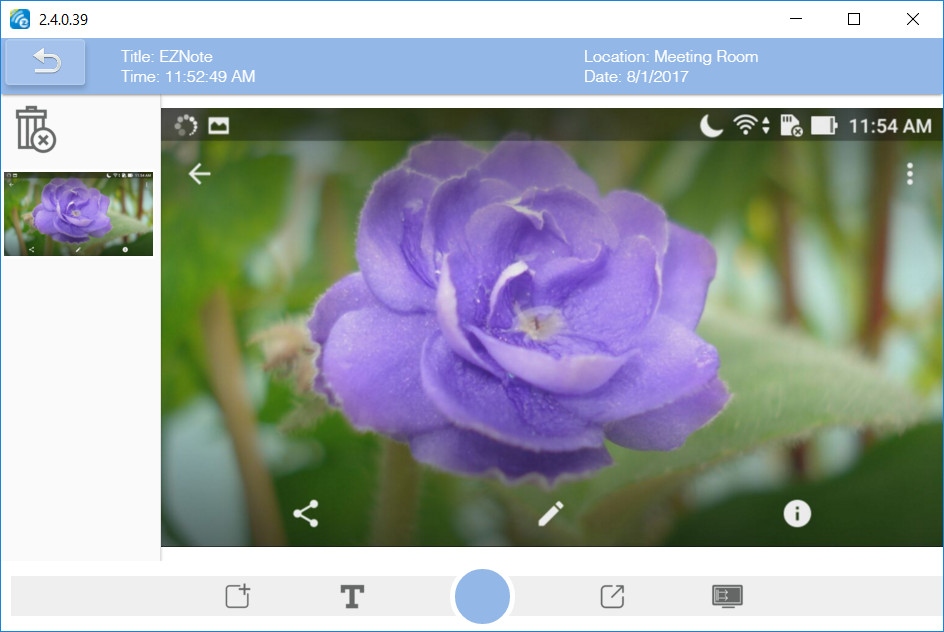We have all been in unproductive meetings where the presenter would read from his presentation slides without making eye contact with us.
And would go on and on about the subject without getting feedback from the audience.
Then the meeting would end abruptly as we were wondering what to eat for dinner.
As a result, we took nothing away from the meeting while we scrambled out of the room with our laptops and notepads.
We’ve all been in that situation, with the guilty feeling afterwards not knowing if we would be called out for not taking notes during the meeting.
As EZCast Pro’s mission is to maximise communication and meeting efficiency with wireless presentation tools, we also want to highlight the importance of engaging audience and empower them with key takeaways afterwards.
So,
In the latest app release for EZCast Pro, we have added the EZNote feature to make meetings more effective and boost productivity.
Here are the steps to using EZNote to help the presenter engage audience better and the listeners to take better notes for more efficient follow ups.
Running EZNote on mobile with EZCast Pro
First, setup a wireless presentation environment with EZCast Pro, and run the EZCast Pro app (available to both Android and iPhone) on a phone intended as an audience.
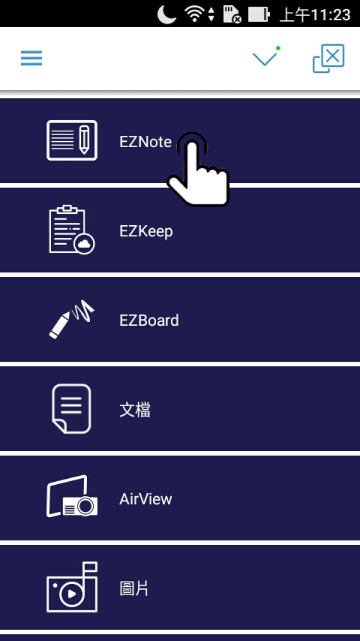
Then the mobile screen will synchronise to the presenter’s presentation for the audience’s viewing pleasure.
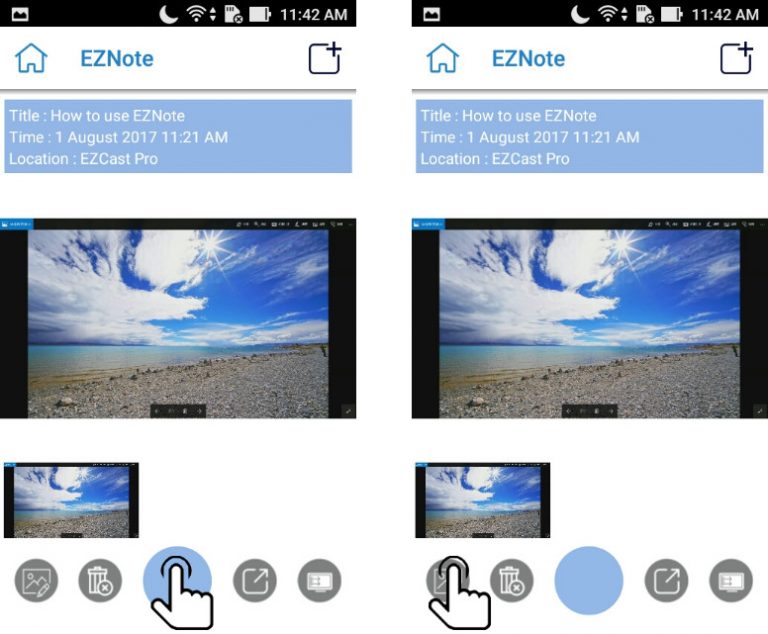
If a particular slide carries an important message, the audience can instantly capture the slide with a tap on the blue circle.
As a result, a duplicate slide appears at the bottom of the screen, ready for editing and taking notes.
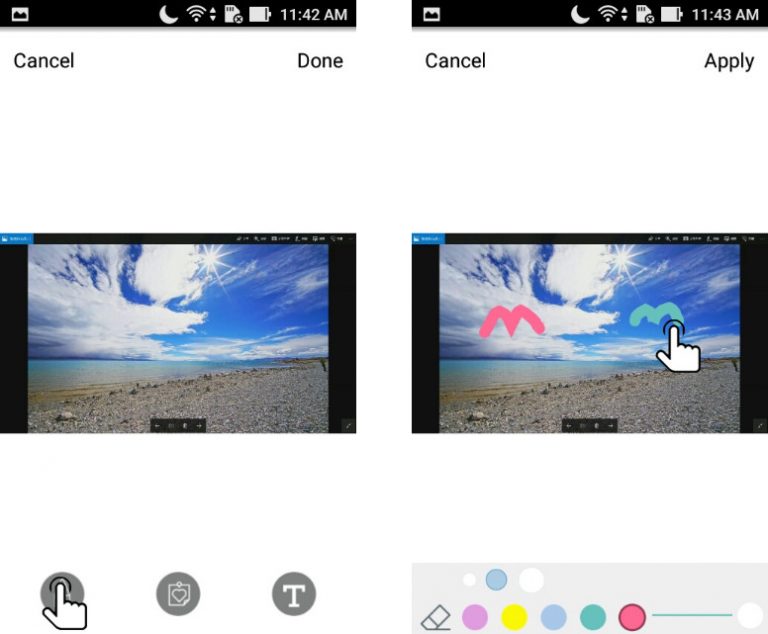
The doodle tool allows you to turn your finger into a brush and draw on the slide.
Change different colours, brush sizes, and opacity to doodle just the way you like it.
Capturing a slide is not complete unless you can make notes about key points and follow ups to the meeting.
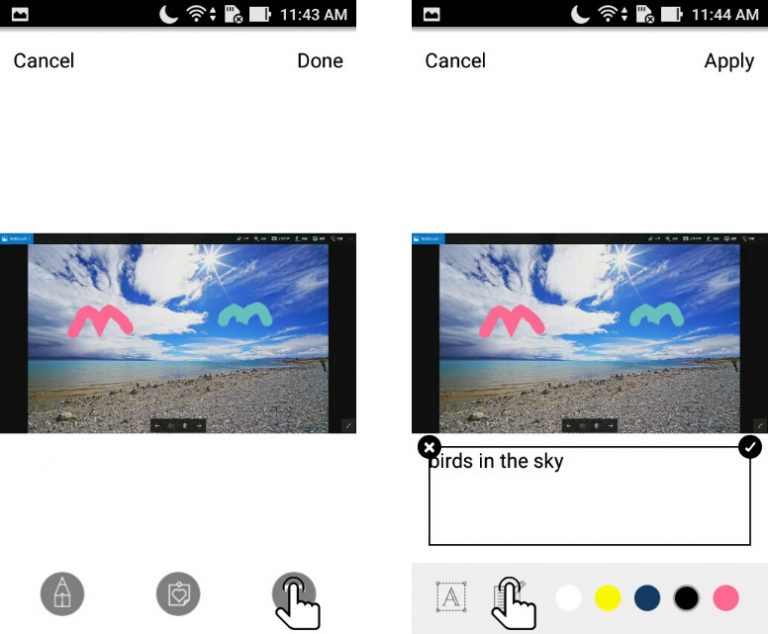
So,
Use the text editor button to annotate your slides for follow ups later.
Towards the end of the meeting, you would need to save the meeting notes at a convenient place that can be shared across platforms.
This is where EZKeep comes in.
By registering an account with EZCast, you can use EZKeep to store all your saved meeting notes on the cloud, to be shared across all your work devices.
How do you use it?
After you save your slide, just click on the export button, and export the slide to EZKeep.
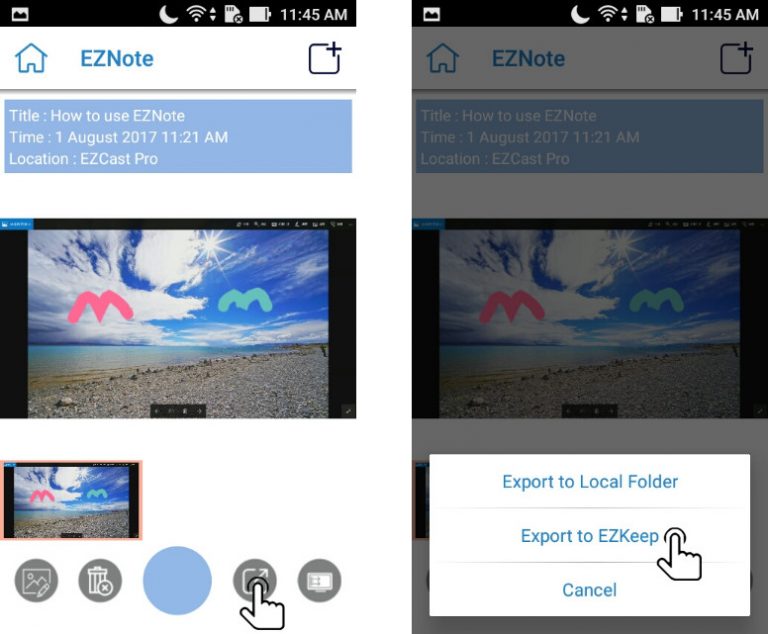
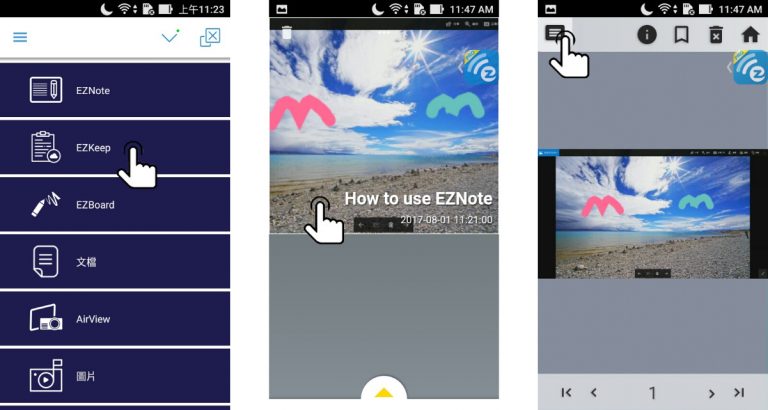
Running EZNote on PC with EZCast Pro
Being a true cross platform wireless display company, we want to make sure EZNote also works on a PC (Mac and Chromebook too) as well.
So here are the steps to using EZNote to record a presentation on PC.
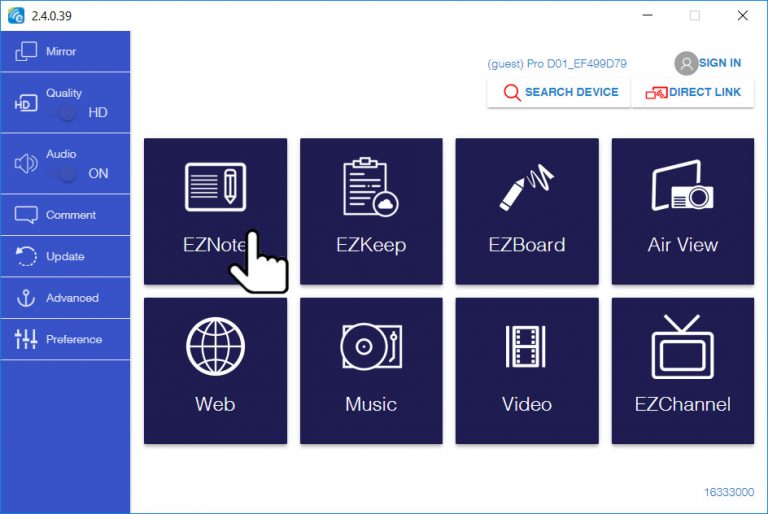
After connecting your PC to the same EZCast Pro hardware as the presenter, you can use the EZNote function in the EZCast Pro app to synchronise the slides on your PC.
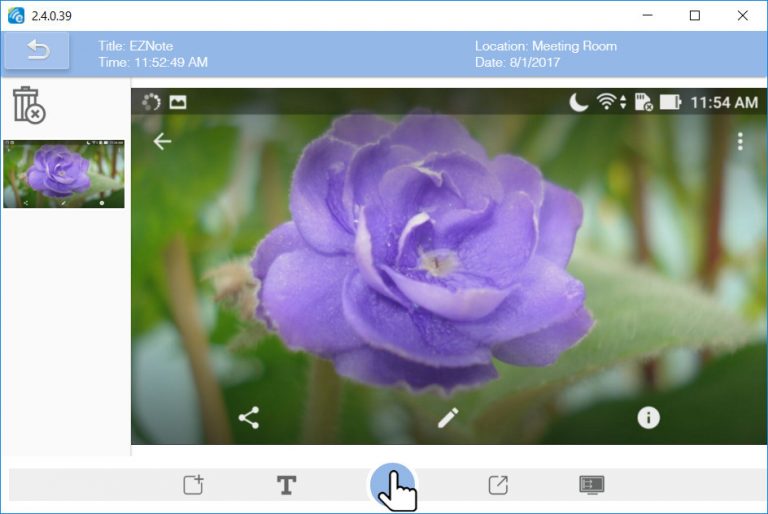
Then you can add text annotation to the saved slide using the text edit tool.
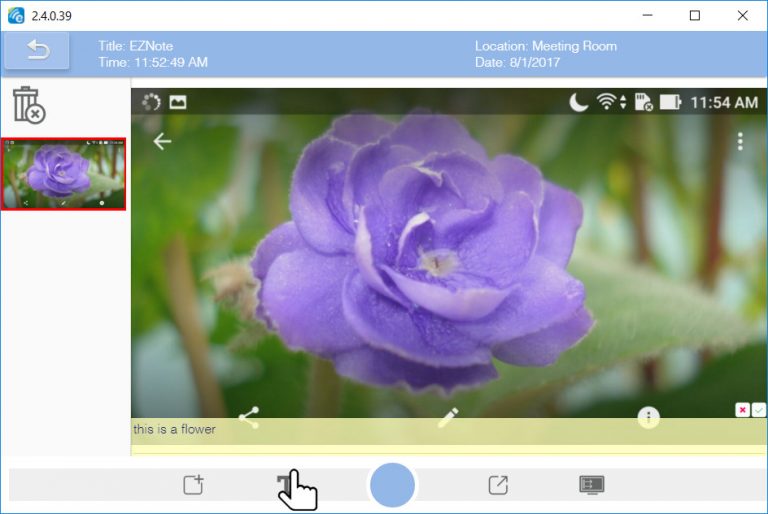
Once the edited slide is saved, it can be exported and uploaded to EZKeep for collaboration.
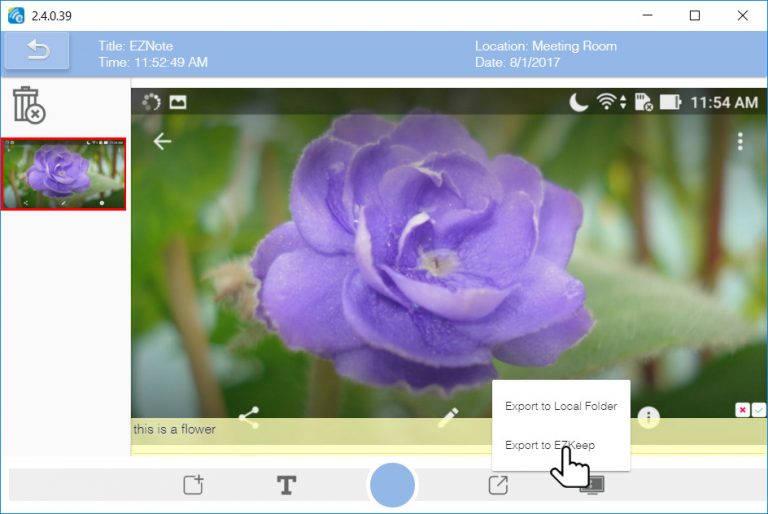
Then you can browse and edit all your saved slides on EZKeep.
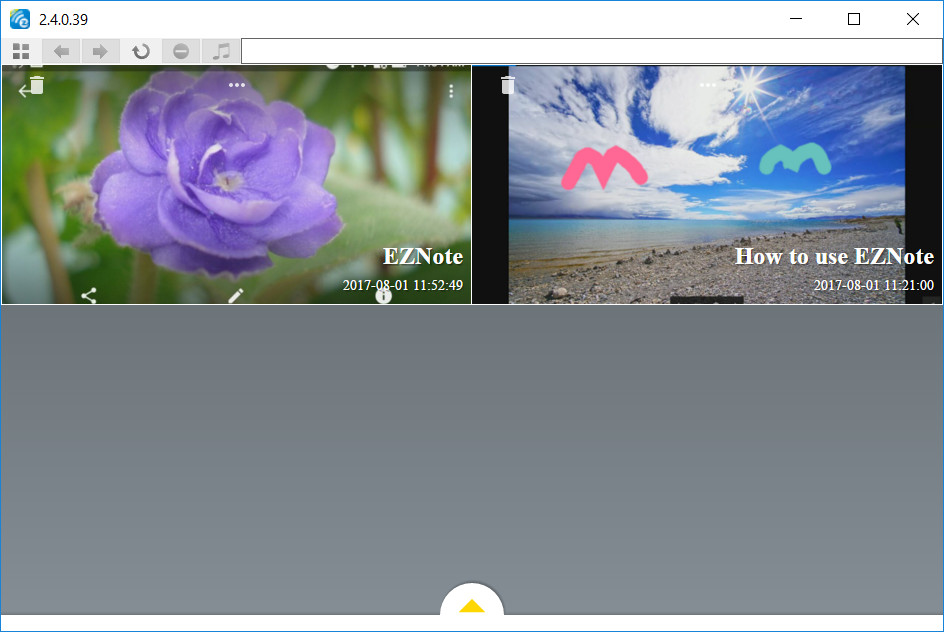
As we mentioned earlier, EZNote and EZKeep are included in the latest version of EZCast Pro meeting app.
You can download the latest mobile versions from Google Play and App Store.
We can’t wait to share it with you to improve meeting productivity all round.