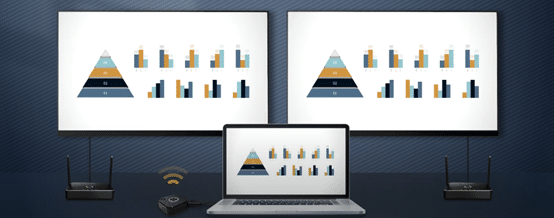Imagine everyone is engaged in a conference and there’s only one screen on the right-hand side. The people sitting on the very left-hand side and behind have difficulties seeing the screens. Wouldn’t it be amazing if we can screen mirror from one device to multiple screens? EZCast Pro has heard your voice.
EZCast Pro is the leader of the wireless screen mirroring market. Ranging from video casting to conference projection, EZCast Pro products allow users to communicate and collaborate with their colleagues during the course and a conference. A one-of-a-kind feature is the function of 1-to-multiple screens. The first thing you need to do is to get eligible equipment such as EZCast Pro Dongle II, EZCast Pro Box II, QuattroPod Standard, or QuattroPod Mini (Please make sure that you only use one kind of receivers, either EZCast Pro or QuattroPod series). Depending on the number of screens to be projected, acquire the number of receivers.
Before casting, there are three settings you need to check.
- Be sure that all receivers are connected via LAN instead of VLAN.
- All the receivers should be connected to the same subnet.
- The router must accept the broadcast packet.
Let’s illustrate the how you can use multicast with QuattroPod series.
Step 1-1. Connect to QuattroPod
Please see the upper middle of the landing page for the SSID and password.
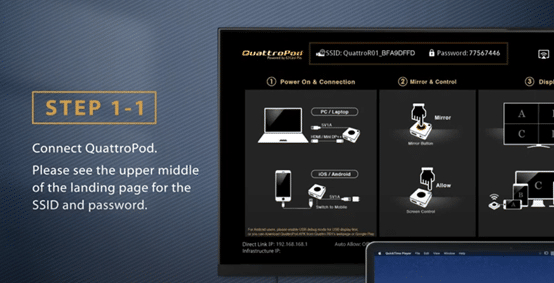
Step 1-2. Find the SSID on your device’s Wi-Fi list and enter the password.
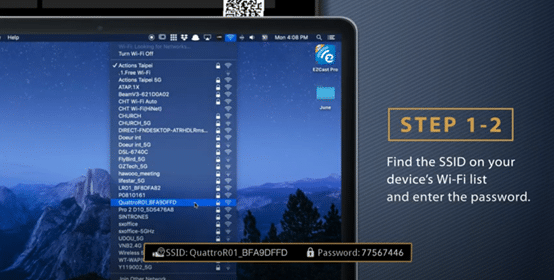
Step 2. Login the websetting page
Enter the IP address on the bottom left corner of the landing page to your web browser’s URL bar.
Step 3-1. Go to “Network Management” and select “Connect to 5GHz Wireless Access Point.”
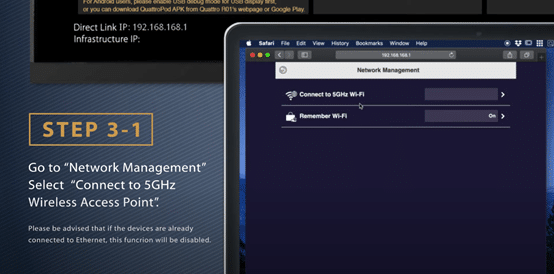
Step 3-2. Enter the Wi-Fi password to connect to an external Wi-Fi.
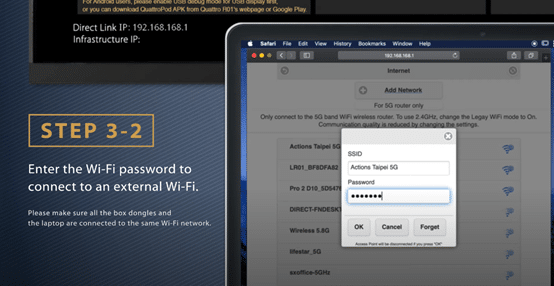
Step 4. Wi-Fi icon appears on the upper right corner.
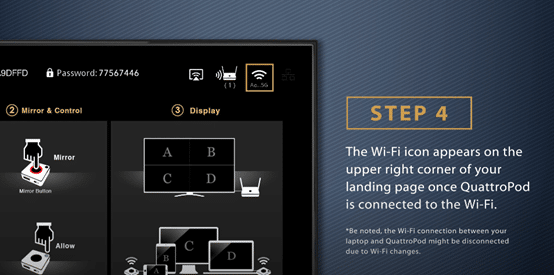
Since you’re already connected to QuattroPod, you can now enable the function of multicast on QuattroPod. It’s also a piece of cake to get it started. Let’s do it right now.
Step 1. Enter the admin password. Go to “Admin Settings.”
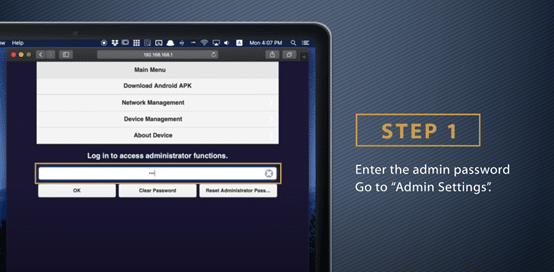
Step 2. Select “MultiCast”
- Switch on Multicast
- Name your Cast Group
- Enter the SSID and password of the router which you wish to connect to
Step 3. Select “Reboot” and the multicast settings will be applied after restart.
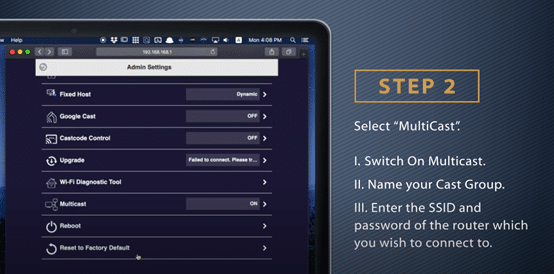
Step 4. Pair your transmitter and receivers up and then you can do multicast now!

Step 5. Connect your transmitter to your laptop or mobile phone. Start enjoying Multicast!
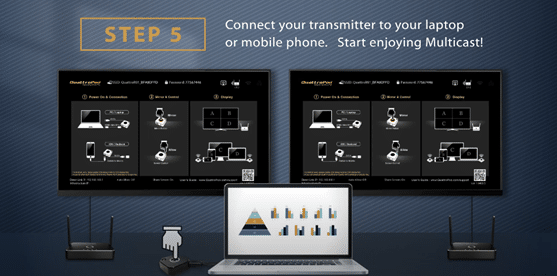
For video instructions, please refer to the following links:
- Instruction of setup wireless multi-screens for EZCast Pro: Click
- Instruction of setup wireless multi-screens for QuattroPod: Click