As the dominant smartphone operating system by user base, it is highly likely that you are a power user of an Android phone.
With all that time spent on your phone, being able to make wireless presentations from your Android, without reverting back to a laptop, can boost your productivity and lighten up your work bag.
Here is a guide on how to setup your EZCast Pro II with a Samsung Galaxy S10 Plus to make presentations wirelessly.
Use Smart View to cast wireless presentations to EZCast Pro II
The quickest way to make wireless displays to EZCast Pro II is using Smart View, or Miracast, Screen Mirroring, Mirroring Display, AllShare Cast on other Android phones.
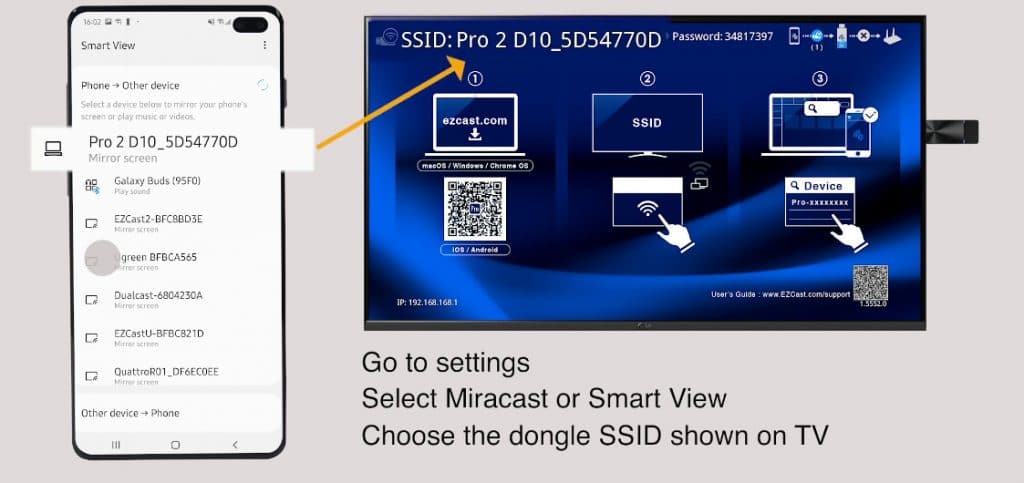
Simply choose Smart View on your Samsung Galaxy phone and select EZCast Pro II’s Wi-Fi SSID as destination to begin sharing Android phone screen content to an HDTV wirelessly.
Connect your Android phone to EZCast II’s Wi-Fi to use EZCast Pro app’s screen mirroring and meeting collaboration features
Another way to connect to an EZCast Pro II dongle is through the direct Wi-Fi method.
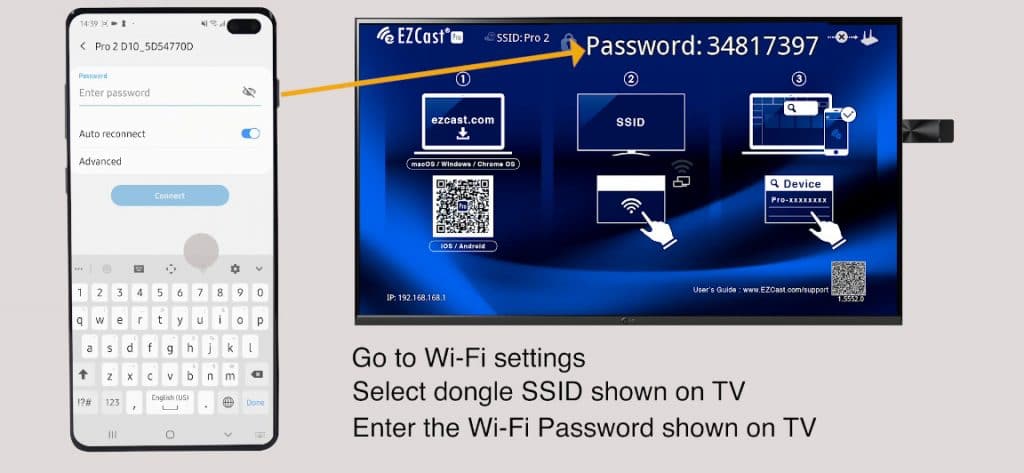
Connect your Android phone to EZCast Pro II’s Wi-Fi network, then execute EZCast Pro app, and use the Mirror function to start sharing presentation from your Android phone screen.
Connect your EZCast Pro II to a shared Wi-Fi network to enable wireless collaboration
If the EZCast Pro II is being used in a business setting where multiple people need access, or online content needs to be shown on the big screen, we recommend taking the next step and connect EZCast Pro II to an internet-enabled Wi-Fi network.
When your smartphone is still directly connected to EZCast Pro II’s Wi-Fi, use EZCast Pro app to setup the dongle to the shared Wi-Fi network in your meeting room or classroom.
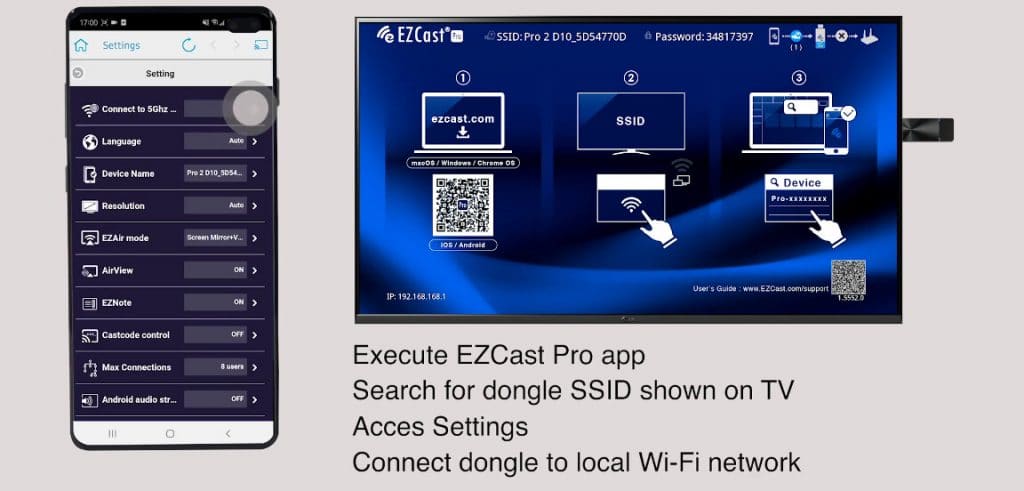
After EZCast Pro II is connected to a shared Wi-Fi network, any smart device within the network can share presentations using the EZCast Pro app and play online videos on the big screen.
Use Google’s Home app to execute Chromecast mirror mode from Android phone
A new way to display your Android phone wirelessly is to use Google’s Home app’s Chromecast mirroring feature while both your phone and EZCast Pro II are on the same Wi-Fi network.
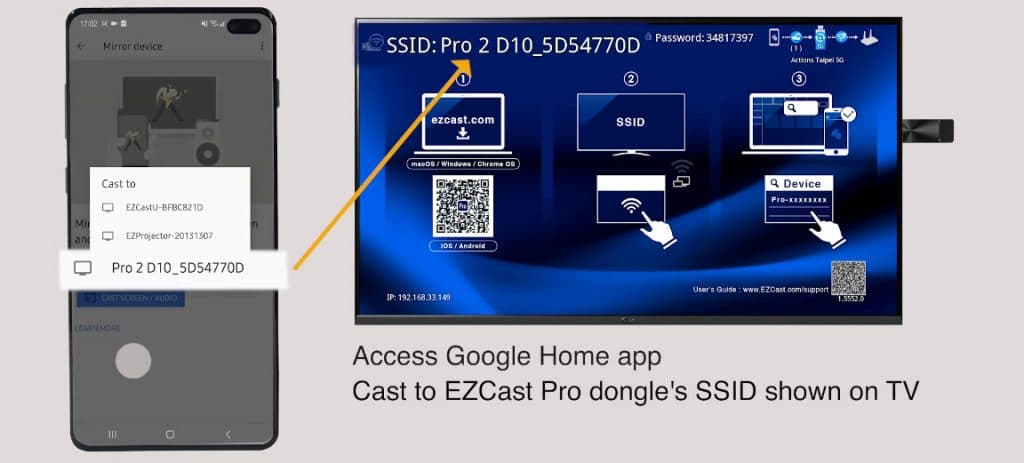
Access Home app, and use the Mirror device feature to cast your phone screen wirelessly to HDTV.
When you view your Samsung Galaxy S10 Plus in portrait, you may see strips of blank spaces around the screen on you TV.
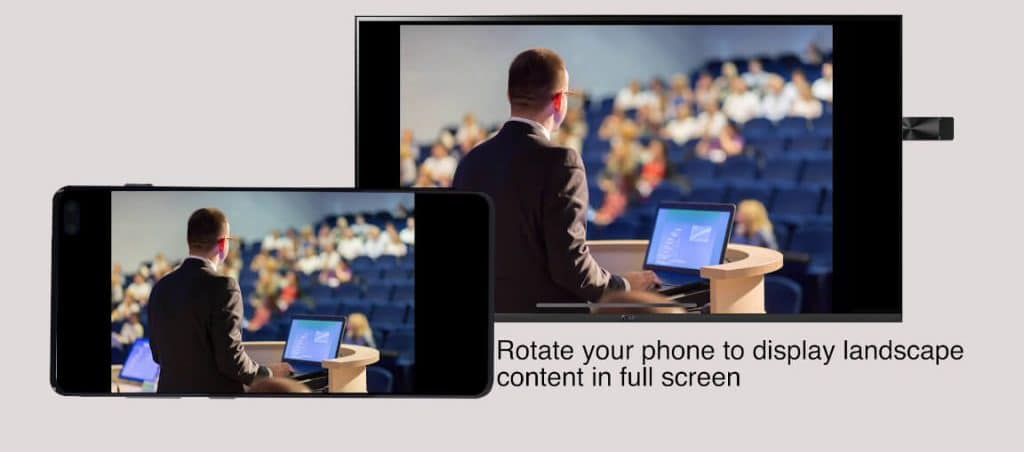
All you need to do to view content in full screen is to rotate your phone to landscape mode, and you will have a full screen content on your HDTV.
For more advanced users, a multi-screen broadcasting setup using multiple EZCast Pro devices is used with ProCast app, to create real-time broadcasting to many big screens simultaneously.


