What is Google Cast?
Google cast is a wireless display protocol created by Google. It is used to play content on HDTV, digital media players and stereos through a mobile device, tablet, laptop or AI speaker.

Although this technology comes built into select TVs or displays, you can take advantage of this technology even if you don’t own one of these. With this feature you will be able to use your phone or laptop as an effective control remote. With a device that supports the protocol as EZCast or EZCast Pro, casting your screen should be easy.
What’s the difference between Miracast and Google Cast?
Both technologies’ service goal is to deliver wireless display casting. So it’s understandable that Miracast and Chromecast are easily confused. However, even if these innovations seem alike, they have crucial differences. Firstly, its focus point is multimedia streaming; instead of the screen mirroring of Miracast. Unlike Miracast, it doesn’t directly mirror the content from your device to the dongle. Instead, it brings in content from the internet and simply uses your device as a remote control. If you would like to learn more about Miracast you can click here.

Other differences can be found in the comparative table below:
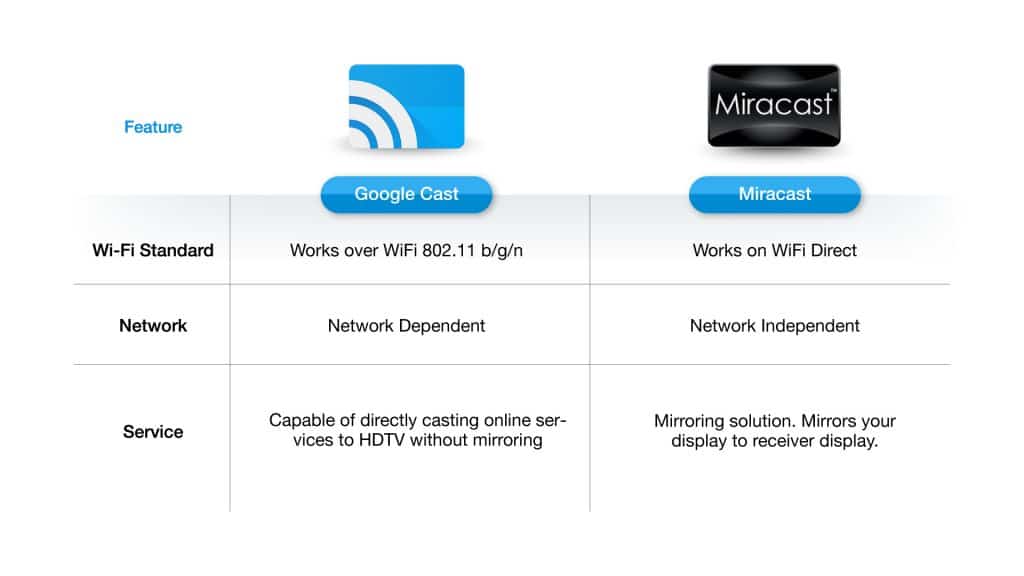
The Best Google Cast Devices
Google created the Chromecast Dongle to function as a device to cast using this technology. However, it presents some limitations as the inability to cast with other protocols and a narrow OS support. Google Cast has support for a large part of Android devices, except for a small part of Chinese brands. For example, you may find difficulties casting from an iPhone or iPad. Meanwhile EZCast can support both Android and iOS.
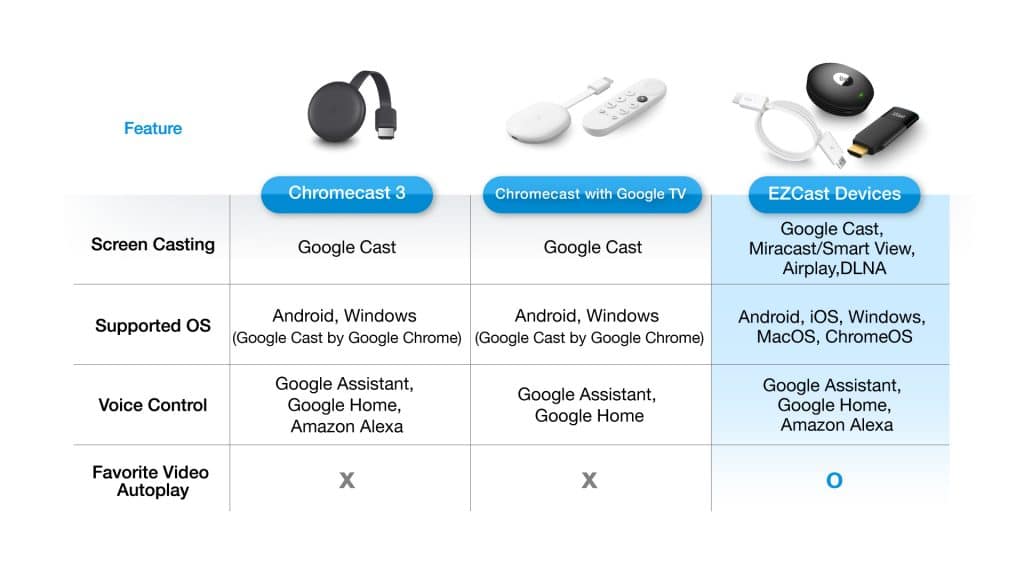
In those cases, you would be in need of devices with a wider compatibility. EZCast & EZCast Pro Devices offer a wider range of functions. As you can see in the table above besides screen casting, EZCast devices offer extra features depending on your needs. To learn more about the differences between EZCast and Chromecast click here.
If you are looking for a compatible device with this technology for entertainment purposes our recommendation is EZCast. You can find products to mirror content, extend displays, with autoplay playlists .
In case that you are searching for business products to make wireless presentations, with split screen options and touchback control you can resort to EZCast Pro. One important advantage that the QuattroPod product line offers is host control. With host control, QuattroPod enables the host user to prevent unauthorized casting to QuattroPod. This will also let you administer display sources.

Cast your Android Phone or Computer to your TV
*Please first make sure your transmitter device (your phone, laptop or tablet) is connected to the same Wi-Fi network as your EZCast device.*
Requirements:
- A compatible dongle such as EZCast or EZCast Pro devices.
- Recent version of Google Chrome
- PC or laptop with the minimum requirements
- Plug your EZCast or EZCast Pro device to your Display
2. Simply open Chrome and click the three dot menu located in the top-right corner:
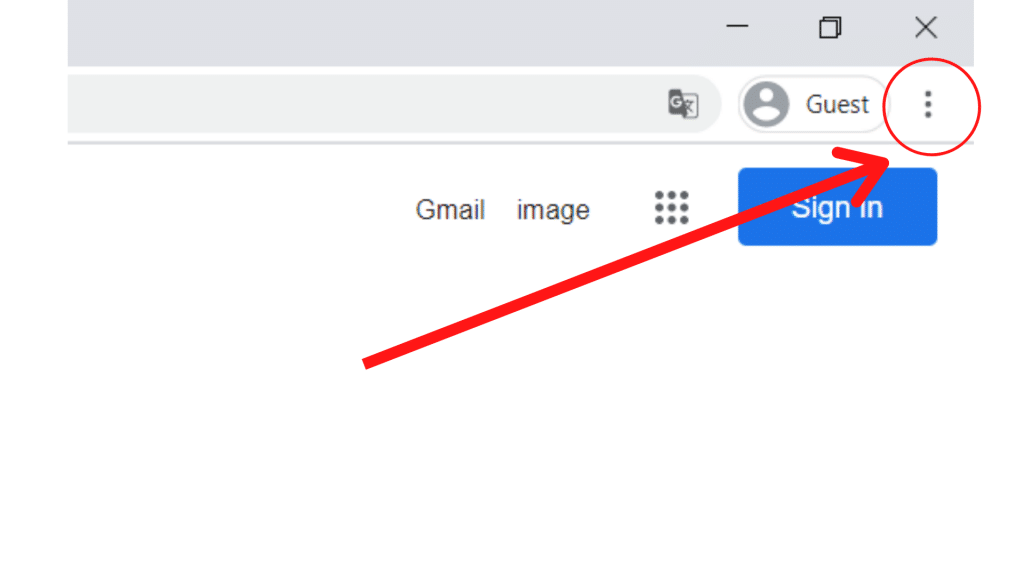
3. From the drop down menu click “Cast”
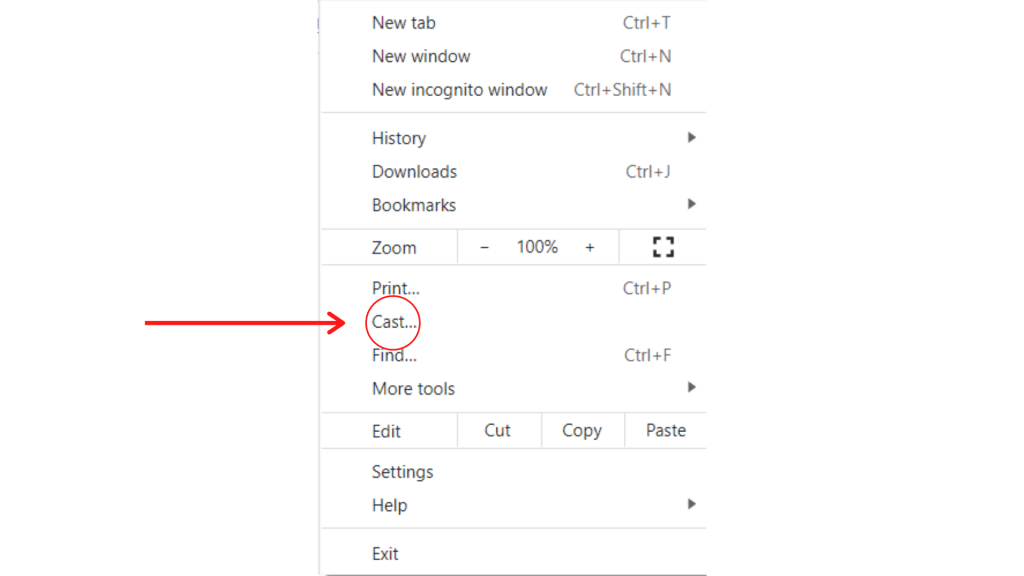
4. This will open a new menu in which you can select the devices and the sources. In the “sources” drop down menu select the function you want to perform:
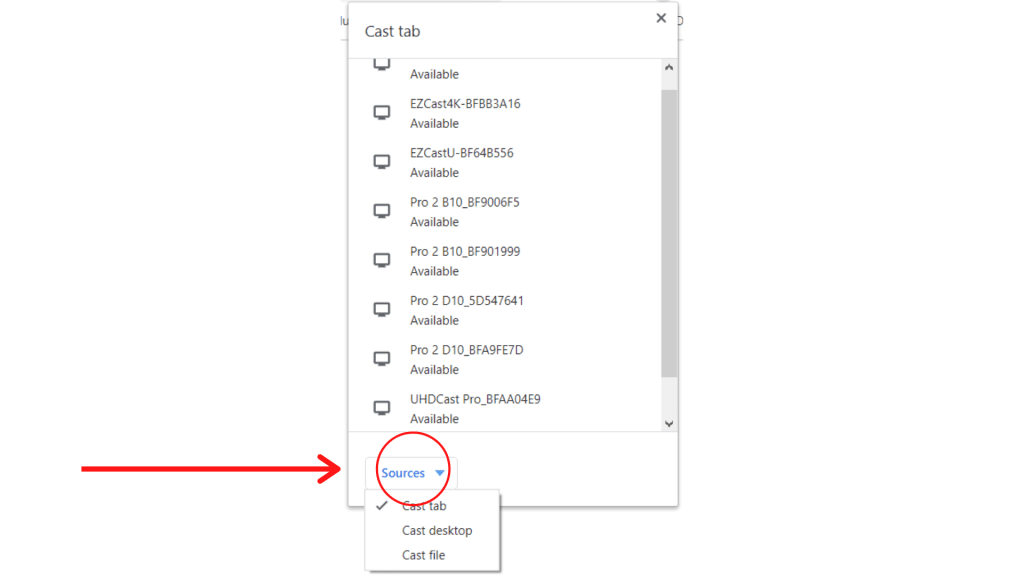
5. Select your device from the list and cast your content wirelessly in a few seconds!
Other content you might like
- Is Your Workplace Collaborative Enough?
- How a Traditional Japanese Restaurant TURNED INTO HIGH-TECH IN 4 MONTHS
- Terminal One – How Multicasting Is Used in the Bar
- 4 Productive Ways of Working on a Hybrid Office or Workplace
- 5 Powerful Functions of EZCast Pro Central Management System (CMS)
- What is Miracast? How does it work? How to use it?
- 5 Knows of Presentation Techniques for a great presentation. Become an awesome presenter from now on!
- American Wholesaler’s New Setup of Conference Room — One-to-One or One-to-Many Screens Presentations
- How to screen mirror to many devices — a BYOD conferencing system setup
- University of Wisconsin-Parkside Lecturers Embrace the Freedom of Wireless Presentations


