When was the last time you wished there were multiple wireless displays in a meeting room?
It was probably when you found yourself in a large meeting room filled with people in seats that obstruct your view of the presenter.
Despite the skillful presenter putting on a wonderful display of knowledge, all you could see were heads in the front rows, preventing you from getting the best out of the meeting.
If only the meeting organizer took the time to set up multiple displays in the meeting room, including a few hung from the ceiling, to reduce blind spots in such a crowded venue.
You may already know that EZCast Pro is a leader in wireless presentation technologies, and we want to expand the wireless displays with broadcasting features to help you set up wireless multi-screens in seconds.
What is a multiple wireless display setup?
Traditional multi-screen setups are great at broadcasting laptop content to multiple displays, but the length of cabling required can make installations in large venues quite expensive.
A multiple wireless display setup is when multiple monitors are connected via Wi-Fi to allow a laptop to broadcast wireless display to all the screens in real-time, without HDMI cables.
This way, the cost to set it up does not scale with the size of the room, making installations in large exhibition halls quite budget-friendly.
This can lead to applications such as large wireless conference rooms, keynote speeches, banquet halls, and lecture rooms.
Setting up wireless dual monitors in seconds with EZCast Pro II dongles and ProCast app
To set up wireless dual monitors, you simply need two EZCast Pro II dongles to connect to the HDMI port of your monitors.
The second-generation wireless presentation receiver, EZCast Pro II, is an upgrade over its predecessor by supporting screen and video resolutions up to 4K.
The 802.11ac 5 GHz support improves the wireless signal stability over the traditional 2.4 GHz interface, resulting in faster and better pictures and videos.
Once the two dongles are connected to a shared Wi-Fi network, you can use the companion ProCast app to broadcast wireless content from Windows or macOS laptops to the dual monitors.
ProCast app is compatible with both Windows and macOS laptops to help you make 1-to-many presentations in real-time.
This way, you don’t have to deal with the labor-intensive and expensive wiring of the traditional dual monitor setups.
Mix and match EZCast Pro II dongles and EZCast Pro Box II’s in wireless multiple monitor setup
As bigger conference rooms and factory floors require multiple monitors to display information, we might run into installations where a monitor may not have a good Wi-Fi signal.
In this situation, the newest EZCast Pro Box II device can be connected with Ethernet cable to strengthen the network connection to the monitor.
Not only does EZCast Pro Box II has all the 4K resolution and 5 GHz Wi-Fi support that EZCast Pro II dongle has, but it also supports LAN connectivity for more flexible setup options.
Therefore, you can combine EZCast Pro II dongles with EZCast Pro Box II’s to wirelessly display content to multiple screens.
Simply install EZCast Pro II dongles in areas with strong Wi-Fi coverage, and use EZCast Pro II’s with LAN cables at monitors without Wi-Fi.
This way, you can balance the budget of your multiple monitor setup at work with the best performance.
Use the EZCast Pro app to create more efficient meetings
EZCast Pro app continues to make EZCast Pro products the best cross-platform wireless meeting solution, so you can make wireless presentations with ease from any of Windows, macOS, Android, iOS smart devices.
EZCast Pro app’s Split-Screen and Host Control features keep your meetings on point and in control, while EZNote lets the attendees take more efficient meeting minutes to follow up later.
By using EZCast Pro wireless presentation solutions, you will never worry about the clutter of cables in setting up multiple displays anymore.

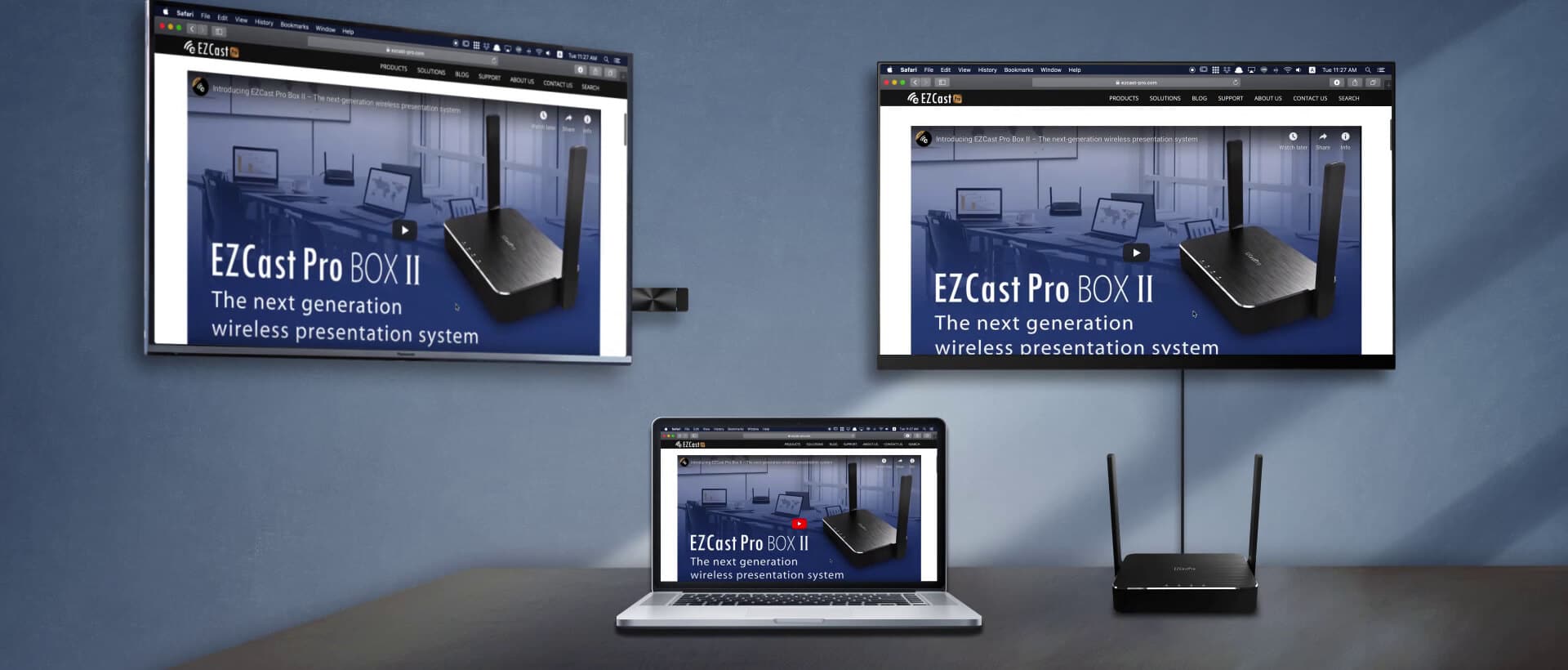

在〈How to Set Up Multiple Wireless Displays With ProCast3 min read〉中有 7 則留言
Does the laptop require software installed – i am thinking of third party presenters that will want to make use of this but may not be able or willing to install software to do so.
i have 2 ezcast pro 2 dongles i am having difficulty displaying from my laptop onto 2 screens with the dongles. The procast app doesnt show that i have the 2 dongle setup?
Hi Adam,
Thank you very much for this letter. The dongles and your laptop must connect to the same Wi-Fi network, that ProCast App can discover your devices. We have updated a more detail video tutorial on YouTube, please refer to the link below.
https://www.youtube.com/watch?v=nbfiFZmINx8&t=100s
Hi, can you please explain into detail how to connect multiple tvs that have the easy cast pro 2 to a single windows desktop computer?
Hello Robert,
Thank you for this question. First, You would need multiple dongles connecting to each TV as a receiver. Second, all the dongles and Windows PC would need to connect to the same network.
For more information, you could refer to the link below.
https://www.ezcast.com/res/ProCast_User_Guide.pdf
How do you make the dongles connect on the same wifi? When I set up I had to connect to each dongle separately using the passwords on screen how do I connect them both to the same wifi?
Hello Ron,
Thank you for this questions. You would need to connect both dongles to the same Wi-Fi AP, that both of the dongles could be deployed under the same network.
For more details, you could refer the YouTube link and user manual below:
https://www.youtube.com/watch?v=-fproLdoWbs&t=9s
https://www.ezcast.com/res/ProCast_User_Guide.pdf